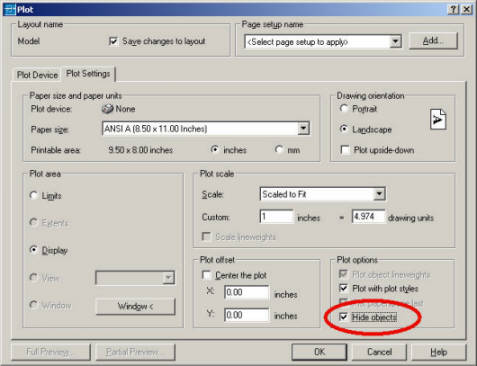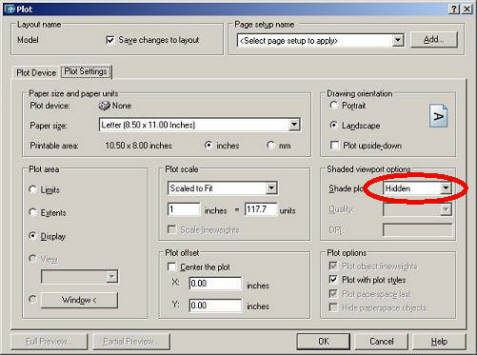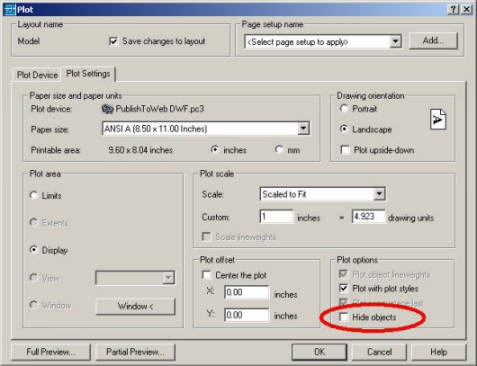|
| You are here: Home > DM HVAC or Electrical > Support > Q&A > Plotting Hidden Lines |
Plotting Hidden LinesHow you plot hidden lines in AutoCAD depends upon whether you are plot from model space or paper space. It is recommended that you plot from paper space because of certain quirks AutoCAD has when plotting with hidden lines. Plotting changed slightly between AutoCAD 2002 and 2004. When the instructions below refer to AutoCAD 2000, it means AutoCAD 2000, 2000i, 2002, and all vertical applications built on these versions of AutoCAD, such as ADT 3.3. When it says AutoCAD 2004, it means AutoCAD 2004, 2005, and all vertical applications built on these versions, such as ADT 2005 and Building Systems 2005. Plotting Hidden Lines From Model SpaceTo plot hidden lines in model space from AutoCAD 2000, open the Plot window. Select the Plot Settings tab. In the bottom-right, under Plot options, there is a check box labeled Hide objects. That box needs to be checked when you plot. If you plot from the command line, you need to select a detailed plot configuration. One of the prompts will be Remove hidden lines? [Yes/No]. Answer Yes to that prompt to plot with hidden lines.
To plot hidden lines in model space from AutoCAD 2004, open the Plot window. Select the Plot Settings tab. In the middle-right, under Shaded viewport options, there is a box where you can select the Shade plot mode. Set this option to Hidden.
Plotting Hidden Lines From Paper SpaceTo plot hidden lines in paper space, you need to tell the viewport you are plotting to hide the entities in it before plotting them. To do this, type MVIEW at the command line. In AutoCAD 2000, type H for hideplot, then type On and then select the viewport that you want to have hidden. In AutoCAD 2004, type S for shadeplot. They H for hidden and select the viewport. When plotting 3D views in 2004, the Rendered option can also be used, depending upon what you want the output to look like. Open the Plot window. Select the Plot Settings tab. In the bottom-right, under Plot options, there is a check box labeled Hide objects (in AutoCAD 2000) or Hide paperspace objects (in AutoCAD 2004). That box needs to not be checked when you plot. If you plot from the command line, you need to select a detailed plot configuration. One of the prompts will be Remove hidden lines? [Yes/No]. Answer No to that prompt. This will tell AutoCAD to not plot hidden lines in paper space.
When you plot, AutoCAD will run the hide command on the viewport. It will not run the hide command on the entities in paper space. This allows you to have filled text in paper space (on your title block, for example). |
|
HVAC - Electrical - Company
Search - Site Map Contact Info - 1.866.516.9497 - Email Us Subscribe to Newsletter ©2004-7, Design Master Software, Inc |